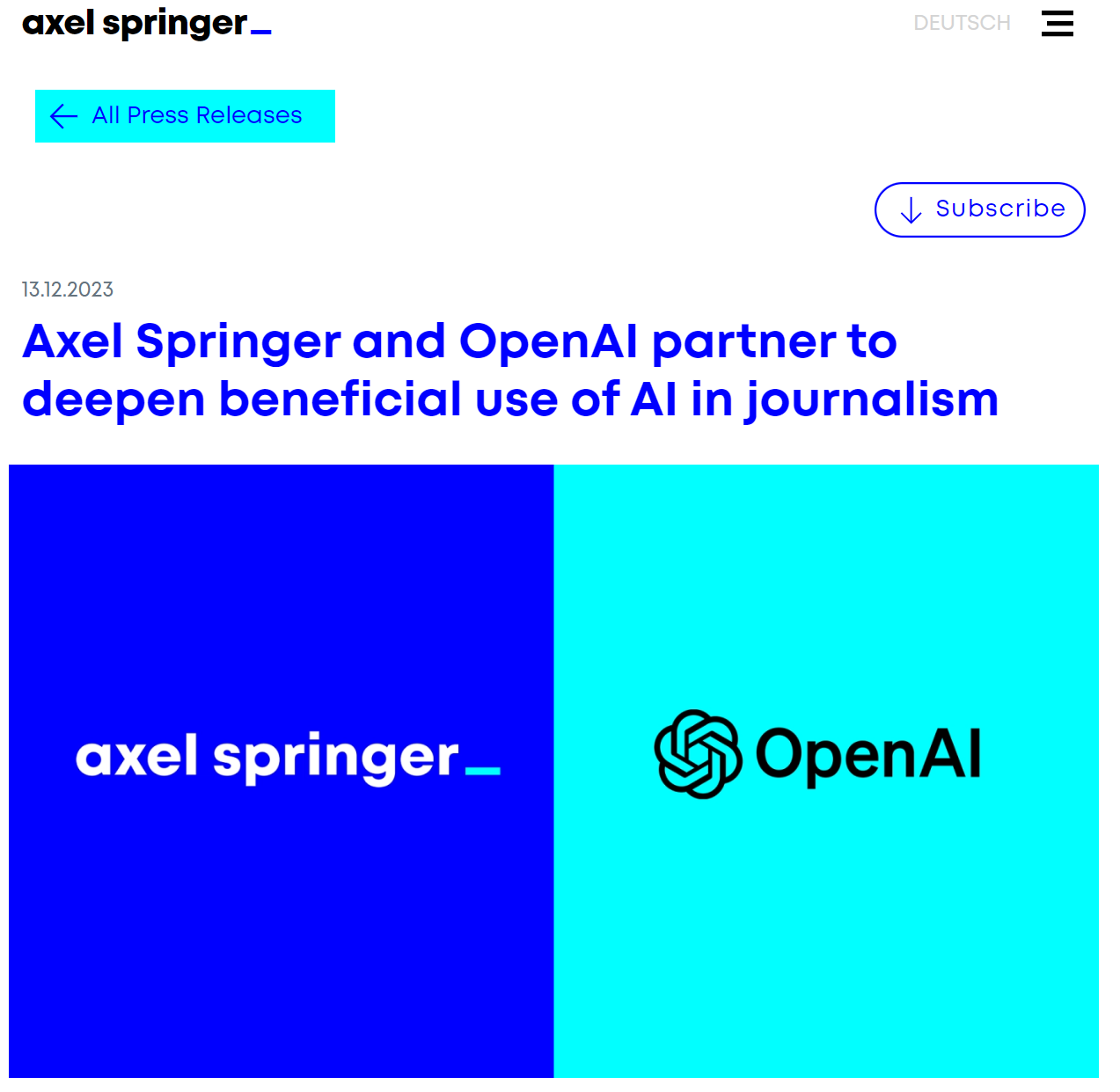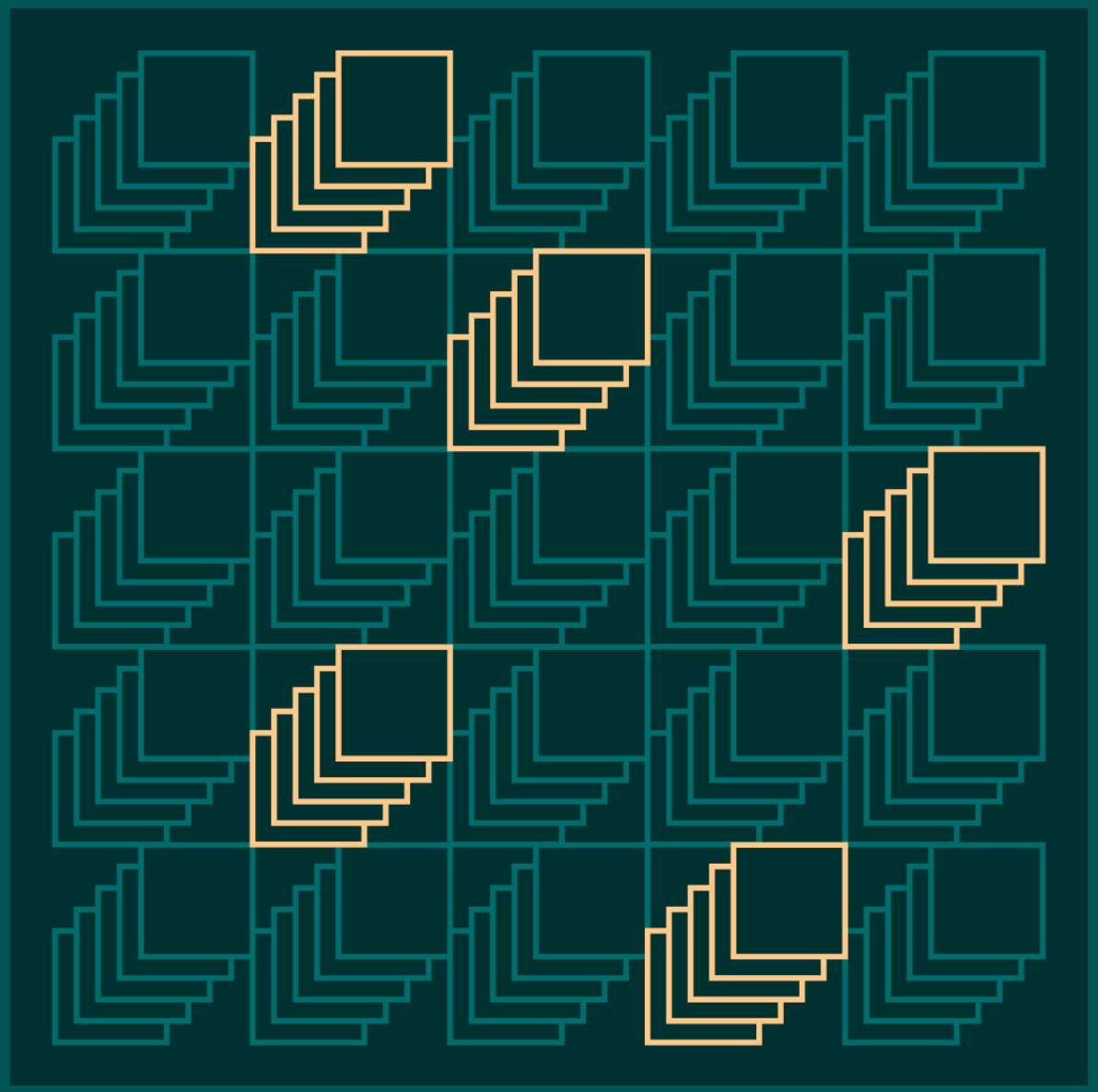https://openai.com/blog/new-embedding-models-and-api-updates
New embedding models and API updates
We are launching a new generation of embedding models, new GPT-4 Turbo and moderation models, new API usage management tools, and soon, lower pricing on GPT-3.5 Turbo.
openai.com
Open AI 에서는 2024년 1월 25일 new generation of embedding models, new GPT-4 Turbo, moderation models, new API usage management tools 를 발표 했습니다.
그리고 조만간 더 저렴한 GPT-3.5 Turbo 모델을 발표할 예정입니다.
이들 새로운 모델에는 다음과 같은 것 들이 포함 됩니다.
- Two new embedding models
- An updated GPT-4 Turbo preview model
- An updated GPT-3.5 Turbo model
- An updated text moderation model
새로운 임베딩 모델은 더 낮은 가격으로 이용할 수 있습니다.
새로운 임베딩 모델은 아래와 같습니다.
* Small embedding model
- text-embedding-3-small : 고효율 임베딩 모델, 이전 모델인 text-embedding-ada-002 보다 업그레이드 됨
더욱 강력한 성능. text-embedding-ada-002와 text-embedding-3-small을 비교하면 일반적으로 사용되는 다중 언어 검색 벤치마크(MIRACL)의 평균 점수가 31.4%에서 44.0%로 증가했습니다. 영어 과제 벤치마크(MTEB)가 61.0%에서 62.3%로 증가했습니다.
인하 된 가격. text-embedding-3-small은 이전 세대 text-embedding-ada-002 모델보다 훨씬 더 효율적입니다. text-embedding-3-small의 가격은 text-embedding-ada-002에 비해 1,000개 토큰당 가격이 $0.0001에서 $0.00002로 5배 인하되었습니다.
* Large text embedding model
- text-embedding-3-large : 최고 성능 모델.
text-embedding-3-large는 새로운 차세대 대형 임베딩 모델이며 최대 3072차원의 임베딩을 생성합니다.
더욱 강력한 성능. text-embedding-3-large는 새로운 최고 성능 모델입니다. text-embedding-ada-002와 text-embedding-3-large 비교: MIRACL에서는 평균 점수가 31.4%에서 54.9%로 증가한 반면, MTEB에서는 평균 점수가 61.0%에서 64.6%로 증가했습니다.

text-embedding-3-large의 가격은 $0.00013/1,000토큰입니다.
Embeddings guide 에서 새로운 임베딩 모델 사용에 대해 자세히 알아볼 수 있습니다.
Native support for shortening embeddings
Using larger embeddings, for example storing them in a vector store for retrieval, generally costs more and consumes more compute, memory and storage than using smaller embeddings.
예를 들어 검색을 위해 벡터 저장소에 저장하는 등 더 큰 임베딩을 사용하면 더 작은 임베딩을 사용하는 것보다 일반적으로 더 많은 비용이 들고 더 많은 컴퓨팅, 메모리 및 스토리지를 사용합니다.
Both of our new embeddings models were trained with a technique that allows developers to trade-off performance and cost of using embeddings. Specifically, developers can shorten embeddings (i.e. remove some numbers from the end of the sequence) without the embedding losing its concept-representing properties by passing in the dimensions API parameter. For example, on the MTEB benchmark, a text-embedding-3-large embedding can be shortened to a size of 256 while still outperforming an unshortened text-embedding-ada-002 embedding with a size of 1536.
두 가지 새로운 임베딩 모델은 모두 개발자가 임베딩 사용 비용과 성능을 절충할 수 있는 기술로 교육되었습니다. 특히 개발자는 차원 API 매개변수를 전달하여 임베딩이 개념을 나타내는 속성을 잃지 않고 임베딩을 단축할 수 있습니다(예: 시퀀스 끝에서 일부 숫자 제거). 예를 들어, MTEB 벤치마크에서 text-embedding-3-large 임베딩은 크기 256으로 단축되면서도 크기 1536의 단축되지 않은 text-embedding-ada-002 임베딩보다 성능이 뛰어납니다.

This enables very flexible usage. For example, when using a vector data store that only supports embeddings up to 1024 dimensions long, developers can now still use our best embeddings model text-embedding-3-large and specify a value of 1024 for the dimensions API parameter, which will shorten the embedding down from 3072 dimensions, trading off some accuracy in exchange for the smaller vector size.
이를 통해 매우 유연한 사용이 가능합니다. 예를 들어, 최대 1024차원 길이의 임베딩만 지원하는 벡터 데이터 저장소를 사용할 때 개발자는 이제 최고의 임베딩 모델 text-embedding-3-large를 사용하고 차원 API 매개변수에 값 1024를 지정할 수 있습니다. 3072 차원에서 임베딩을 줄여 벡터 크기가 더 작아지는 대가로 어느 정도 정확도를 희생했습니다.
Other new models and lower pricing
Updated GPT-3.5 Turbo model and lower pricing
Next week we are introducing a new GPT-3.5 Turbo model, gpt-3.5-turbo-0125, and for the third time in the past year, we will be decreasing prices on GPT-3.5 Turbo to help our customers scale. Input prices for the new model are reduced by 50% to $0.0005 /1K tokens and output prices are reduced by 25% to $0.0015 /1K tokens. This model will also have various improvements including higher accuracy at responding in requested formats and a fix for a bug which caused a text encoding issue for non-English language function calls.
다음 주에 우리는 새로운 GPT-3.5 Turbo 모델인 gpt-3.5-turbo-0125를 선보일 예정이며, 고객의 확장을 돕기 위해 작년에 세 번째로 GPT-3.5 Turbo의 가격을 인하할 예정입니다. 새 모델의 입력 가격은 $0.0005/1K 토큰으로 50% 인하되고, 출력 가격은 $0.0015/1K 토큰으로 25% 인하됩니다. 또한 이 모델에는 요청된 형식으로 응답할 때 더 높은 정확도와 영어가 아닌 언어 함수 호출에 대한 텍스트 인코딩 문제를 일으키는 버그 수정 등 다양한 개선 사항이 포함됩니다.
Customers using the pinned gpt-3.5-turbo model alias will be automatically upgraded from gpt-3.5-turbo-0613 to gpt-3.5-turbo-0125 two weeks after this model launches.
고정된 gpt-3.5-turbo 모델 별칭을 사용하는 고객은 이 모델 출시 2주 후 gpt-3.5-turbo-0613에서 gpt-3.5-turbo-0125로 자동 업그레이드됩니다.
Updated GPT-4 Turbo preview
Over 70% of requests from GPT-4 API customers have transitioned to GPT-4 Turbo since its release, as developers take advantage of its updated knowledge cutoff, larger 128k context windows, and lower prices.
개발자가 업데이트된 지식 컷오프, 더 커진 128k 컨텍스트 창 및 저렴한 가격을 활용함에 따라 GPT-4 API 고객의 요청 중 70% 이상이 출시 이후 GPT-4 Turbo로 전환되었습니다.
Today, we are releasing an updated GPT-4 Turbo preview model, gpt-4-0125-preview. This model completes tasks like code generation more thoroughly than the previous preview model and is intended to reduce cases of “laziness” where the model doesn’t complete a task. The new model also includes the fix for the bug impacting non-English UTF-8 generations.
오늘 우리는 업데이트된 GPT-4 Turbo 미리보기 모델인 gpt-4-0125-preview를 출시합니다. 이 모델은 이전 미리 보기 모델보다 코드 생성과 같은 작업을 더 철저하게 완료하며 모델이 작업을 완료하지 못하는 "게으름"의 경우를 줄이기 위한 것입니다. 새 모델에는 영어가 아닌 UTF-8 세대에 영향을 미치는 버그에 대한 수정 사항도 포함되어 있습니다.
For those who want to be automatically upgraded to new GPT-4 Turbo preview versions, we are also introducing a new gpt-4-turbo-preview model name alias, which will always point to our latest GPT-4 Turbo preview model.
새로운 GPT-4 Turbo 미리보기 버전으로 자동 업그레이드하려는 사람들을 위해 항상 최신 GPT-4 Turbo 미리보기 모델을 가리키는 새로운 gpt-4-turbo-preview 모델 이름 별칭도 도입합니다.
We plan to launch GPT-4 Turbo with vision in general availability in the coming months.
우리는 앞으로 몇 달 안에 비전이 포함된 GPT-4 Turbo를 일반 출시할 계획입니다.
Updated moderation model
The free Moderation API allows developers to identify potentially harmful text. As part of our ongoing safety work, we are releasing text-moderation-007, our most robust moderation model to-date.
무료 Moderation API를 통해 개발자는 잠재적으로 유해한 텍스트를 식별할 수 있습니다. 지속적인 안전 작업의 일환으로 현재까지 가장 강력한 조정 모델인 text-moderation-007을 출시합니다.
The text-moderation-latest and text-moderation-stable aliases have been updated to point to it. You can learn more about building safe AI systems through our safety best practices guide.
text-moderation-latest 및 text-moderation-stable 별칭이 이를 가리키도록 업데이트되었습니다. 안전 모범 사례 가이드를 통해 안전한 AI 시스템 구축에 대해 자세히 알아볼 수 있습니다.
New ways to understand API usage and manage API keys
We are launching two platform improvements to give developers both more visibility into their usage and control over API keys.
우리는 개발자에게 API 키 사용에 대한 더 많은 가시성과 제어권을 제공하기 위해 두 가지 플랫폼 개선 사항을 출시할 예정입니다.
First, developers can now assign permissions to API keys from the API keys page. For example, a key could be assigned read-only access to power an internal tracking dashboard, or restricted to only access certain endpoints.
첫째, 이제 개발자는 API 키 페이지에서 API 키에 권한을 할당할 수 있습니다. 예를 들어 내부 추적 대시보드를 구동하기 위해 키에 읽기 전용 액세스 권한을 할당하거나 특정 엔드포인트에만 액세스하도록 제한할 수 있습니다.
Second, the usage dashboard and usage export function now expose metrics on an API key level after turning on tracking. This makes it simple to view usage on a per feature, team, product, or project level, simply by having separate API keys for each.
둘째, 이제 추적을 활성화한 후 사용량 대시보드 및 사용량 내보내기 기능이 API 키 수준에 지표를 노출합니다. 이를 통해 각각에 대해 별도의 API 키를 보유함으로써 기능, 팀, 제품 또는 프로젝트 수준별 사용량을 간단하게 확인할 수 있습니다.

In the coming months, we plan to further improve the ability for developers to view their API usage and manage API keys, especially in larger organizations.
앞으로 몇 달 안에 우리는 특히 대규모 조직에서 개발자가 자신의 API 사용량을 확인하고 API 키를 관리할 수 있는 기능을 더욱 향상시킬 계획입니다.
For the latest updates on OpenAI's APIs, follow us on X at @OpenAIDevs.
OpenAI API에 대한 최신 업데이트를 보려면 @OpenAIDevs에서 X를 팔로우하세요.
'Open AI > News' 카테고리의 다른 글
| Jan 15, 2024 - How OpenAI is approaching 2024 worldwide elections (0) | 2024.01.16 |
|---|---|
| Jan 10 2024 Introducing ChatGPT Team (1) | 2024.01.12 |
| Jan 10 2024 Introducing the GPT Store (0) | 2024.01.12 |
| Jan 8 2024 OpenAI and journalism (0) | 2024.01.12 |
| Dec 14, 2023 Superalignment Fast Grants (1) | 2023.12.19 |
| Dec. 13, 2023 Partnership with Axel Springer to deepen beneficial use of AI in journalism (0) | 2023.12.19 |
| Nov. 29, 2023 Sam Altman returns as CEO, OpenAI has a new initial board (0) | 2023.11.30 |
| Nov. 17, 2023 - OpenAI announces leadership transition (1) | 2023.11.22 |
| Nov. 9, 2023 - OpenAI Data Partnerships (0) | 2023.11.22 |
| Nov. 6, 2023 - Introducing GPTs (0) | 2023.11.22 |